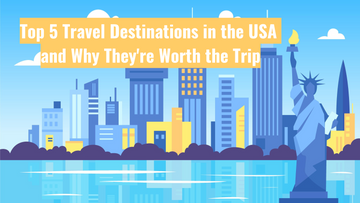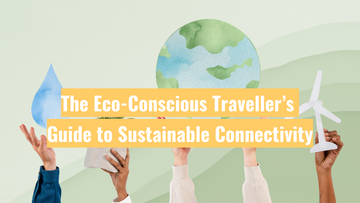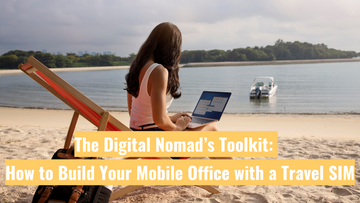How to Set Up a T-Mobile eSIM: Step-by-Step Guide for iPhone, Samsung & Pixel
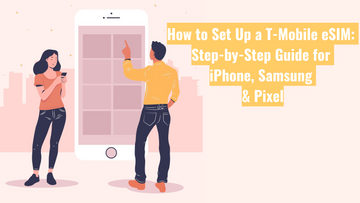
In this guide, we’ll walk you through exactly how to activate your T-Mobile eSIM on iPhone, Samsung Galaxy, or Google Pixel — using reliable instructions directly from T-Mobile. It’s simple, straightforward, and you can complete the setup in just a few minutes.
What You'll Need Before You Begin
Before diving into the setup, make sure you’ve got the following:
-
A reliable Wi-Fi connection
-
An eSIM-compatible device
-
The Confirmation email or QR code
🔎 Not sure if your phone supports eSIM?
Go to:Settings→Mobile/Cellular→ Look for an option like "Add eSIM" or "Add mobile plan" or dial *#06#. If an EID appears, eSIM is supported.
📲 Step-by-Step T-Mobile eSIM Installation
For iPhone Users
-
Connect to a reliable Wi-Fi network.
-
You should receive a push notification that your T-Mobile eSIM is ready.
-
Tap the notification to download and activate your eSIM.
Didn’t receive the notification? Try this:
-
If you did not receive the eSIM push notification, you can also scan the eSIM QR code or enter the activation information manually from our confirmation email.
For Samsung Galaxy Users
-
Connect your device to a stable Wi-Fi network.
-
Go to:
Settings→Connections→SIM card manager→Add Mobile Plan→ Scan carrier QR code -
Use your camera to scan the QR code from your T-Mobile email or order page.
-
Tap Confirm to install and activate the eSIM.
📌 Note: Some Android devices may not receive a push notification automatically. This can depend on the phone model or Android version. However, most recent Samsung phones should display it as expected.
For Google Pixel Users
-
Connect to Wi-Fi.
-
Go to:
Settings→Network & Internet -
Tap the plus symbol (+) next to SIMs.
-
Choose Download a SIM instead → Tap Next, then select T-Mobile
-
Use your camera to scan the QR code from your T-Mobile instructions.
-
Tap Download to install the eSIM.
-
If required, go to:
Settings→T-Mobile→ Switch on Use SIM -
Tap Switch to T-Mobile to finalise activation.
📌 Note: Like other Android devices, some Pixel phones may not receive automatic notifications depending on the OS version. If your phone doesn’t show it, simply follow the manual download steps above.
🛠 Troubleshooting Tips
-
Restart your phone after installing the eSIM
-
Ensure your device software is fully up to date
-
Confirm your phone is not locked to another carrier
-
If you're stuck, please reach out to us by email : hello@globalstarlink.com.au