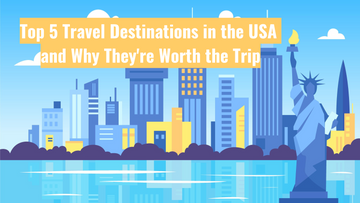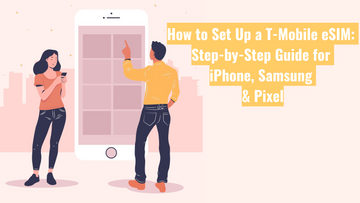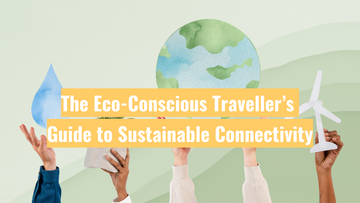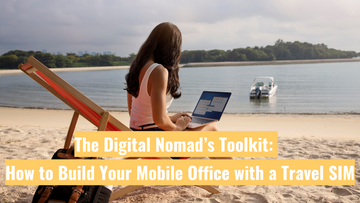How do I find my Order Number?

The method to locate your Order Number varies depending on the platform from which you made your purchase. Whether you're browsing eBay, exploring our Global Starlink website, or relying on the convenience of Amazon, knowing how to locate your order number quickly will help you with registering your Arrival Date sooner.
In this comprehensive guide, we'll walk you through the steps to find your order number on three platforms: eBay, Global Starlink, and Amazon. No matter which platform you've made your purchase from, we've got you covered with easy-to-follow instructions to ensure you can access your order details quickly and efficiently.
eBay
-
Log in to your eBay account
Visit eBay's website (or App) and log in using your username and password
-
Go to "My eBay"
Once logged in, navigate to the "My eBay" section, usually located in the top-right corner of the page for Desktop, or located at the bottom menu bar on the eBay App.
-
Select "Purchase History"
In the "My eBay" section, find and click on "Purchase History" or "Purchase". This will display a list of your recent purchases.


-
Find the order
Locate the order for which you need the order number from the list of recent purchases:
-
For the Desktop view, you should be able to see the order number in the bar just above the item.
-
For the eBay App, you will need to click into the item to see the order number.


Global Starlink
For our Global Starlink website, there are two ways you can find your order number:
Finding the Order Number via Email
-
Check your email inbox
Login to your email account that you used for making your purchase. -
Search for order confirmation
Look for the confirmation email you received post-order placement. This email will contain vital details about your purchase including the order number, which usually follows the format #INV1234GS.
Finding the Order Number via an Account
-
Register an account
Head over to our Global Starlink website and click the "Account" button in the top right corner. This will take you to the Log In page where you can "Log In" or "Register" for an account.

-
Access your Dashboard
Once you've successfully registered, log in to your account using your credentials. -
Head to Orders
Within your dashboard, find the "Orders" section. Here, you'll find all your past purchases.
-
Locate your order
Look through the list of orders to find the one you're after. Click on the order to see its details, including the order number, which usually follows the format #INV1234GS.
Amazon
-
Log in to your Amazon account
Visit Amazon's website and log in using your username and password.
-
Go to "Your Orders"
Once logged in, hover over the "Account & Lists" dropdown menu and click on "Your Orders."
-
Find the order
In the "Your Orders" section, locate the specific order for which you need the order number from the list of recent orders. Once you have clicked into the order, scroll down to 'View order details'.

-
Locate the order number
The order number, also referred to as the order #, should be displayed prominently on the order details page. It is typically located near the top of the page and usually start with 249, 250 or 503.