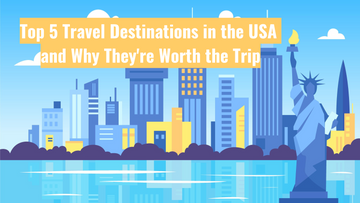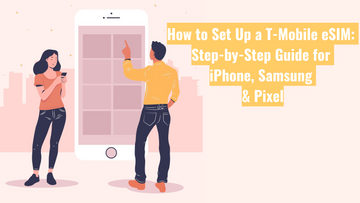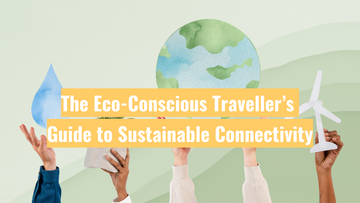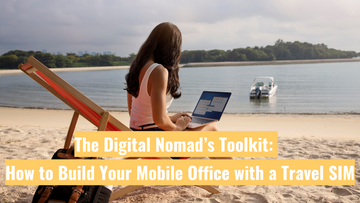Travelling Soon? 5 Smartphone Settings to Check Before You Fly
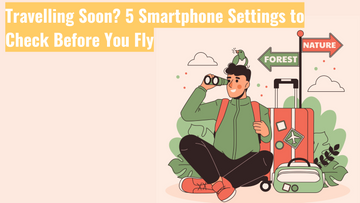
A quick phone check before you head to the airport can save you a heap of trouble later. Whether you're off on holiday, visiting family overseas, or heading on a business trip, these five settings will help you stay connected, save mobile data, and avoid unnecessary stress while you're away.
Here’s your pre-flight tech tune-up — no tech wizardry required.
1. Turn On Flight Mode + Wi-Fi Calling (for Airports & In-Flight Use)
Why it matters:
Switching on flight mode keeps you from accidentally racking up roaming charges, but you can still connect to Wi-Fi and use messaging apps like WhatsApp or iMessage. If your phone supports Wi-Fi calling, you'll even be able to make regular calls over Wi-Fi at the airport or hotel.
How to do it:
-
Go to your settings and enable Flight Mode
-
Then switch Wi-Fi back on manually
-
If supported, turn on Wi-Fi Calling (usually under Mobile or Phone settings)
2. Download Offline Maps & Travel Apps Before You Go
Why it matters:
Using mobile data for maps overseas can chew through your allowance fast — and let’s face it, not everywhere has perfect reception. Download maps, translation tools, and boarding passes while you’ve got solid Wi-Fi at home.
Top travel apps to sort out before you fly:
-
Google Maps (download offline maps for the cities you’ll visit)
-
Google Translate (download the language pack)
-
Airline apps (Qantas, Emirates, etc.)
-
Public transport apps for your destination
3. Turn Off Background App Refresh & Auto Updates
Why it matters:
Some apps like email, social media, or cloud storage quietly update or upload in the background — using data without you even realising. This can be costly on a limited plan or when you're roaming.
How to fix it:
-
On iPhone: Settings → General → Background App Refresh → Turn off or set to Wi-Fi only
-
On Android: Settings → Network → Data usage → Disable background data for specific apps
-
Also disable automatic app updates via the App Store or Google Play
4. Enable ‘Find My iPhone’ or ‘Find My Device’
Why it matters:
Losing your phone overseas can be a nightmare, but with location tracking enabled, you’ll at least have a chance of recovering it — or locking it down remotely for safety.
To check it’s on:
-
iPhone: Settings → Tap your name → Find My → Make sure it's enabled
-
Android: Settings → Security → Find My Device → Toggle it on
5. Keep Your Devices Powered Up (Without Airport Hassles)
Why it matters:
Between long flights, navigating unfamiliar cities, and snapping photos, your phone’s battery can drain faster than expected. And while packing a power bank sounds like a no-brainer, remember: airports have strict rules—most only allow power banks in carry-on luggage, and there are limits on capacity (usually under 100Wh for most airlines).
Quick tips:
-
Switch on Low Power Mode or Battery Saver to stretch your battery life.
-
Turn down screen brightness and close background apps.
-
Pack a reliable power solution like our Universal Travel Adapter & Charger – it works in over 150 countries and includes USB ports, so you can charge multiple devices at once without hunting for different plugs.
-
Bring a power bank that meets airline regulations (not all airlines allow power banks anymore)—check the capacity (usually listed in mAh or Wh) and your airline's rules on power banks before you fly.