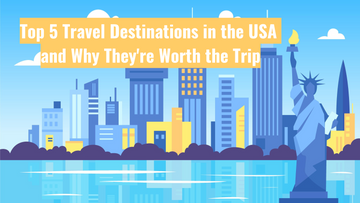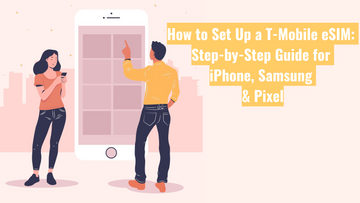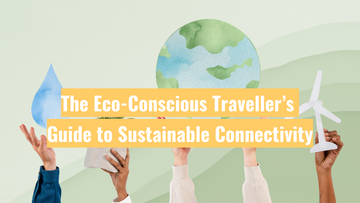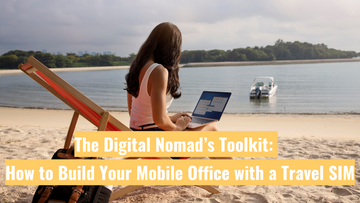How to Check Your Travel SIM Card's Signal Strength and Internet Speed?
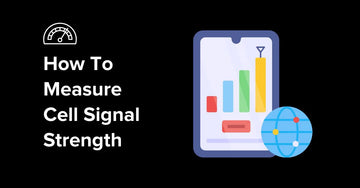
Staying connected while traveling is essential, whether it's to keep in touch with family and friends or to find local tourist information. Using a Travel SIM card is a convenient solution, but sometimes we may encounter issues with signal strength and internet speed. So, how do you check and monitor the signal strength and internet speed of your Travel SIM card? Here are some practical steps and tools.
1. Checking Signal Strength
Using Built-in Phone Features
Most smartphones have built-in signal strength detection features. Here’s how you can check signal strength:
For iPhone Users:
1. Open the “Settings” app.
2. Select “Cellular” or “Mobile Data.”
3. Tap on “SIM Applications” and check the signal strength.
A quick way to check:
On your iPhone dial pad, enter: *3001#12345#*, then press the call button. Click on RsrpRsrpSinr to check the signal strength.
For Android Users:
1. Open the “Settings” app.
2. Select “About Phone” or “About Device.”
3. Tap on “Status” or “Network” and check the signal strength.
Signal strength is usually displayed in dBm (decibel-milliwatts). The closer the value is to zero, the stronger the signal. For example, -70 dBm is stronger than -90 dBm.
Using Third-Party Apps
In addition to built-in features, you can use third-party apps to detect signal strength. These apps often provide more detailed information and are easier to understand and operate. Recommended apps include:
- OpenSignal: This app not only shows signal strength but also displays the location of nearby signal towers.
- Network Cell Info Lite: Provides detailed signal strength information and supports viewing historical data.
2. Checking Internet Speed
Using Online Speed Test Tools
There are many online speed test tools that can help you quickly test your internet speed. Recommended tools include:
- Speedtest by Ookla: One of the most popular speed test tools, it can test download speed, upload speed, and latency.
- Fast.com: A simple speed test tool provided by Netflix, suitable for quickly testing download speed.
Using these tools is very simple—just open the website and click the "Start Test" button.
Using Mobile Apps
Similar to detecting signal strength, there are many apps that can help you test internet speed. These apps usually offer more features and data. Recommended apps include:
- Speedtest by Ookla (also available as a mobile app): Provides detailed speed test results and supports saving historical data.
3. Optimizing Your Travel SIM Experience
Checking APN Settings
Ensure that your APN (Access Point Name) settings are correct, as this can affect your network connection quality. APN settings are usually available on your SIM card provider's website.
Changing Locations
If you find the signal weak or the internet speed slow, try moving to a different location. Especially indoors, moving closer to a window or to a higher position can often improve the signal.
Using the Correct SIM Slot
If your phone is dual-SIM, it is recommended to place your Travel SIM card in the SIM slot 1. This slot often has better connectivity and priority in network usage compared to SIM slot 2.