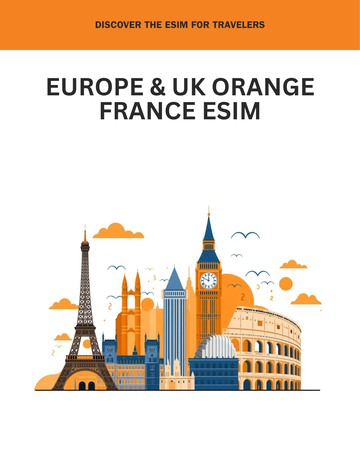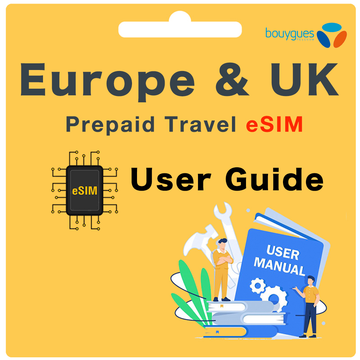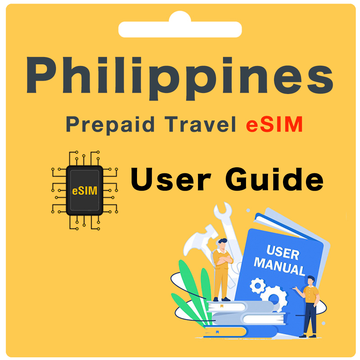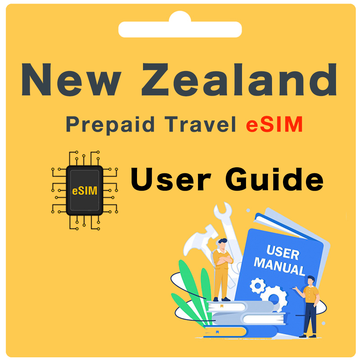Vodafone Australia Network Prepaid eSIM User Guide
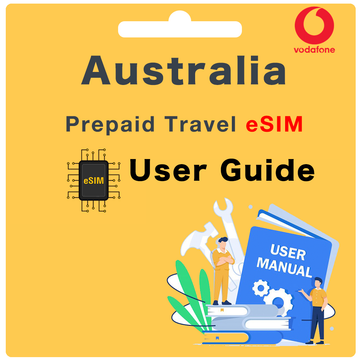
What's included?
- 80GB Data in Australia
- Hotspot/Tethering Allowed in Australia
-
Unlimited Minutes to Australian standard mobiles and landlines, plus unlimited mins to 35 Countries*
*Includes Argentina, Australia, Brazil, Canada, Chile, China, Colombia, France, Germany, Guam, Hong Kong, Hungary, Iceland, India, Indonesia, Ireland, Japan, Malaysia, Malta, Mexico, New Zealand, Peru, Philippines, Puerto Rico, Romania, Singapore, Slovenia, South Korea, Sweden, Taiwan, Thailand, United Kingdom, United States, Ukraine (Kyivstar), Venezuela. Restrictions apply.
- Unlimited SMS to Australian standard mobiles and landlines
- eSIM Card comes with an Australian phone number
- 28 Days of service from activation
What do I need to do before I depart?
Before you depart, please make sure you have:
Step 1. Checked your device's eSIM compatibility. To check if your device supports eSIM, dial *#06#. If a 32-digit EID number appears on your screen, your device supports eSIM.
Step 2. Checked that your device is unlocked.
Step 3. Registered your Arrival Date via our website here.
How do I register my Arrival Date?
To register your Arrival Date, please visit our website here. Once you have completed this, please allow up to 24 hours.
What if I'm not sure about my Arrival Date?
If you're not sure when you'll be traveling, you can register your dates later. It's best to do this at least one day before you travel to ensure a smooth activation process.
What if my Arrival Date changes?
If your arrival date changes, please notify us at least 3 days before your original Arrival Date. This allows us enough time to update your eSIM activation schedule. Remember, the eSIM QR code is sent to you 1 day prior to your Arrival Date, and once the eSIM is generated, we cannot make any changes. For any changes or assistance, please email us at hello@globalstarlink.com.au.
How do I find my Order Number?
Depending on the Marketplace you purchased from, there will be a different order number type. You can generally find this via the Confirmation Email, or by signing into your eBay or Amazon account and clicking into your order.
Please see below for an example for each Marketplace:
- eBay: 12-34567-89123
- Global Starlink: #INV1234GS
- Amazon: 503-1234567-1234567
Note: If you have purchased multiple eSIMs, please use the same order number for each eSIM purchased.
How do I activate this eSIM?
To activate your eSIM, follow these steps:
Step 1. Go to your device settings and scan the QR code to install your eSIM.
- iOS: Settings > Mobile > under SIMs, select add eSIM > scan the QR code or enter the activation code manually.
- Android: Settings > Connections > SIM card manager > select 'Add mobile plan' or 'Add eSIM' > scan the QR code or enter the activation code manually.
- Pixel: Settings > Network & internet > Mobile network > Advanced > Carrier > select 'Add carrier' or 'Add carrier eSIM'.
Step 2. Please allow 2-3 minutes while the QR code installs onto your device. Once the installation is complete, you should see a notification that the installation is complete. The eSIM should appear under your SIMs/eSIM section of your device with one of the following labels: Mobile Data, Secondary, Travel, etc.
What do I do once I have arrived in Australia?
Once you have arrived in Australia, follow these steps:
Step 1. Turn your eSIM ‘ON’.
- iOS: Settings > Mobile > under SIMs go to your new Vodafone eSIM > toggle the switch for 'Turn on this Line' to ON.
- Android: Settings > Connections > SIM card manager > go to your new Vodafone eSIM > toggle the switch to turn ON the eSIM.
- Pixel: Settings > Network & internet > Mobile network > go to your new Vodafone eSIM > toggle the switch to turn ON the eSIM.
Step 2. Change your Mobile Data to your new Vodafone eSIM
- iOS: Settings > Mobile > Mobile Data > select your new Vodafone eSIM
- Android: Settings > Connections > SIM Card manager > tap Mobile data > select your new Vodafone eSIM
- Pixel: Settings > Network & internet > Mobile network > tap Mobile data > select your new Vodafone eSIM
Step 3. Check your Data Roaming is turned ON
- iOS: Settings > Mobile > under SIMs go to your new Vodafone eSIM > check 'Data Roaming' is switched ON
- Android: Settings > Connections > Mobile networks > check Data Roaming is switched ON
- Pixel: Settings > Network & internet > Mobile network > Advanced > Data Roaming > toggle the switch to ON for your Vodafone eSIM
Step 4. Check your APN settings:
APN Name: live.vodafone.com
APN Username: (Leave Blank)
APN Password: (Leave Blank)
- iOS: Settings > Mobile > select your new Vodafone eSIM > Mobile Data Network > APN details will be listed
- Android: Settings > Connections > Mobile networks > Access Point Names
- Pixel: Settings > Network & internet > Mobile network > Advanced > Access Point Names (or APN)
Please allow up to 30 minutes for the eSIM to properly connect to the network.
What will my new phone number be?
Your Australia phone number will be assigned to you during the activation process and should be displayed to you during this process. Otherwise, you can find your phone number by checking your phone's settings.
Please note: You cannot find out your phone number until the SIM card is activated.
How do I check My Data Balance?
You can use your device settings to check your data usage. Depending on your device type, please use the following steps:
- iOS: Settings > Mobile > under Mobile Data for your [Vodafone eSIM name] > Current Period
- Android: Settings > Connections > Data usage or Mobile data usage
- Pixel: Settings > Network & internet > Mobile network or Data usage
Can I recharge my eSIM?
Yes, you can recharge your eSIM. Simply visit www.lycamobile.com.au/ and complete the recharge form.
Can I use my phone as a hotspot or tethering device?
Yes, you can use your phone as a hotspot or tethering device to share your mobile data connection with other devices.
How do my family and friends call and message me?
Your family and friends can call and message you on your Australian phone number with the prefix +61. (Please note that standard international call and text rates may apply depending on their international phone plan.)
Alternatively, you can stay in touch using data-based apps such as WhatsApp, Viber, Snapchat, Facebook Messenger, iMessage, etc.
What happens if I am travelling for longer than the Service Days I purchased?
If you are travelling for longer than the service days covered by your Vodafone Australia eSIM, you can easily recharge your eSIM to extend your service, ensuring you stay connected throughout your trip without any interruptions.
If I have trouble with eSIM while I'm overseas, what should I do?
- Self-service: Visit www.globalstarlink.com.au/pages/faq.
- Livechat: Click on "Chat with us" on our website to initiate a live chat conversation with our customer service team online. (Our working hours are Monday to Sunday: 9am - 1am Australian Eastern Time)
- Email us: If the situation occurs outside of our working hours, please email us immediately at hello@globalstarlink.com.au. We will start processing your request when we are back online the next day.
To expedite the process, please include the following information in your email for us to investigate further:
- Order Number (or SIM number)
- Your current location
- Make and model of your phone
- Screenshots of any error messages you are receiving
- Any other information about the issue that you think will help us assist you in resolving the issue.