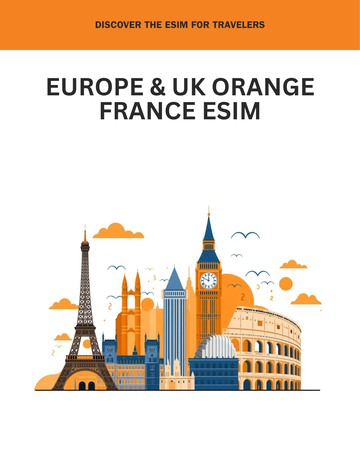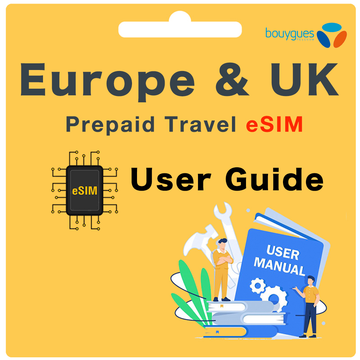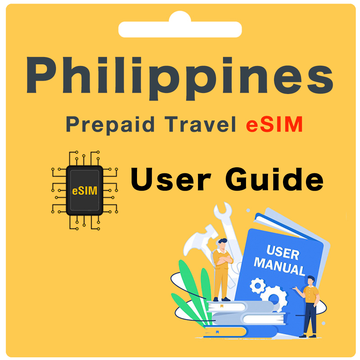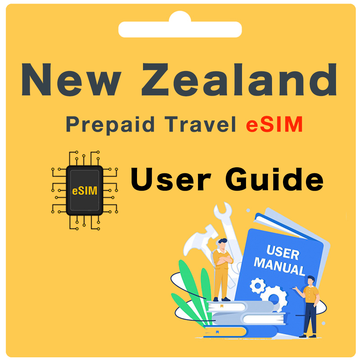Egypt Prepaid eSIM User Guide - Vodafone
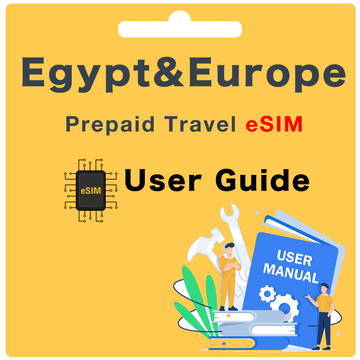
What's included?
- Genuine Vodafone Egypt eSIM and Plan
- 1GB/Day High Speed Data; Unlimited 128Kbps Data
- No Calls and Texts (Data only eSIM)
- Hotspot/Tethering allowed
What do I need to do before I depart?
Before you depart, please make sure you have:
Step 1. Checked your device's eSIM compatibility
To check if your device supports eSIM, please dial *#06#If a 32-digit EID number appears on your screen, your device supports eSIM.
Step 2. Checked your device is unlocked
Step 3. Registered your Arrival Date via our website here.
How do I register my Arrival Date?
To register your Arrival Date, please visit our website here. Once you have completed this, please allow up to 24 hours.
What if I'm not sure about my Arrival Date?
If you're not sure when you'll be traveling, you can register your dates later.
It's best to do this at least three days before you travel to ensure a smooth activation process.
What if my Arrival Date changes?
Once the eSIM QR code is generated, it is valid for 90 days. If you are traveling within 90 days, no changes need to be made to your activation date. If you are traveling outside of 90 days, please email us at hello@globalstarlink.com.au for further assistance.
How do I find my Order Number?
Depending on the Marketplace you purchased from, there will be a different order number type. You can generally find this via the Confirmation Email, or by signing into your eBay or Amazon account and clicking into your order.
Please see below for an example for each Marketplace:
- eBay: 12-34567-89123
- Global Starlink: #INV1234GS
- Amazon: 503-1234567-1234567
Note: If you have purchased multiple eSIMs, please use the same order number for each eSIM purchased.
How do I activate this eSIM?
To Activate your eSIM, please use the following step:
Step 1. Go to device settings and scan the QR code to install your QR code
iOS
Settings > Mobile > under SIMs, select add eSIM > scan the QR code or enter the activation code manually
Android
Settings > Connections > SIM card manager > select 'Add mobile plan' or 'Add eSIM' > scan the QR code or enter the activation code manually
Pixel
Settings > Network & internet > Mobile network > Advanced > Carrier > select 'Add carrier' or 'Add carrier eSIM'
Step 2. Please allow 2-3 minutes while the QR code installs onto your device. Once the installation is complete, you should see a notification that the installation is complete. The eSIM should appear under your SIMs/eSIM section of your device with one of the following labels: Mobile Data, Secondary, Travel, CSL/1010, etc.
What do I do once I have arrived in Egypt?
Once you have arrived in Egypt, please use the following steps:
Step 1. Turn your eSIM ‘ON’
iOS
Settings > Mobile > under SIMs go to your new Egypt eSIM > toggle the switch for 'Turn on this Line' to ON
Android
Settings > Connections > SIM card manager > go to your new Egypt eSIM > toggle the switch to turn ON the eSIM
Pixel
Settings > Network & internet > Mobile network > go to your new Egypt eSIM > toggle the switch to turn ON the eSIM
Step 2. Change your Mobile Data to your new Egypt eSIM
iOS
Settings > Mobile > Mobile Data > select your new Egypt eSIM
Android
Settings > Connections > SIM Card manager > tap Mobile data > select your new Egypt eSIM
Pixel
Settings > Network & internet > Mobile network > tap Mobile data > select your new Egypt eSIM
Step 3. Check your Data Roaming is turned ON
iOS
Settings > Mobile > under SIMs go to your new Egypt eSIM > check 'Data Roaming' is switched ON
Android
Settings > Connections > Mobile networks > check Data Roaming is switched ON
Pixel
Settings > Network & internet > Mobile network > Advanced > Data Roaming > toggle the switch to ON for your Egypt eSIM
Step 4. Check your APN settings the following:
APN Username: (Leave Blank)
APN Password: (Leave Blank)
Please allow up to 30 mins for the eSIM to properly connect to the Vodafone network.
What will my phone number be?
Unfortunately as the Vodafone eSIM is a data-only eSIM, it doesn't come with a traditional phone number for voice calls or SMS. Instead, it provides high-speed data connectivity for browsing the web, using apps, and staying connected online while you're in Egypt.
How do I check My Data Balance?
We usually recommend using your device settings to check your data balance for the Vodafone Egypt eSIM. Unfortunately, aside from this method, there are no other ways to check your data balance. Depending on your device type, please use the following steps:
iOS
Settings > Mobile > under Mobile Data for your [Egypt eSIM name] > Current Period
Android
Settings > Connections > Data usage or Mobile data usage
Pixel
Settings > Network & internet
Can I recharge my eSIM?
The Vodafone Egypt eSIM is designed as a single-use eSIM and cannot be recharged or extended once it has been activated. If you need to extend your data connectivity beyond the initial duration, you will need to purchase a new eSIM for the desired duration.
Which countries does this eSIM work in?
The Vodafone Egypt eSIM Card is specifically designed for use in Egypt and the following 42 countries: Albania, Austria, Belgium, Bulgaria, Croatia, Cyprus, Czech, Denmark, Estonia, Finland, France, Germany, Gibraltar (UK), Greece, Hungary, Iceland, Ireland, Isle of Man, Italy, Kazakhstan, Latvia, Liechtenstein, Lithuania, Luxembourg, Macedonia, Malta, Netherlands, Norway, Poland, Portugal, Republic of Ireland, Romania, Serbia, Slovakia, Slovenia, Spain, Sweden, Switzerland, Turkey, Ukraine, United Kingdom, Uzbekistan. It provides high-speed data connectivity, allowing travelers to stay connected while visiting these countries. If you plan to travel to other countries, you may need to purchase a separate eSIM card or make alternative arrangements for connectivity in those destinations.
How do my family and friends call and message me?
Since the Vodafone Egypt eSIM is a data-only eSIM, your family and friends won't be able to call or text you using a traditional phone number. Instead, they can communicate with you through internet-based messaging apps, such as WhatsApp, Facebook Messenger, or email. You can share your contact details or preferred messaging app username with them to stay in touch during your time in Egypt.
What happens if I am travelling for longer than the Service Days I purchased?
If you are travelling for longer than the duration covered by the Vodafone Egypt eSIM, you will need to purchase another eSIM for the additional days you need. This allows you to continue enjoying high-speed data connectivity during your extended stay in Egypt.
If I have trouble with eSIM while I'm overseas, what should I do?
1. Self-service: Visit www.globalstarlink.com.au/pages/faq.
2. Livechat: Click on "Chat with us" on our website to initiate a live chat conversation with our customer service team online. (Our working hours are Monday to Sunday: 9am - 1am Australian Eastern Time)
3. Email us: If the situation occurs outside of our working hours, please email us immediately at hello@globalstarlink.com.au. We will start processing your request when we are back online the next day.
To expedite the process, please include the following information in your email for us to investigate further:
- Order Number (or SIM number)
- Your current location
- Make and model of your phone
- Screenshots of any error messages you are receiving
- Any other information about the issue that you think will help us assist you in resolving the issue.