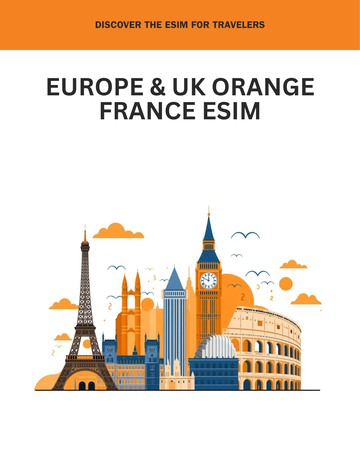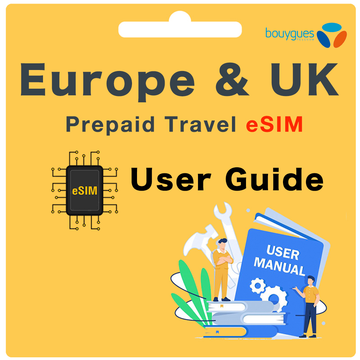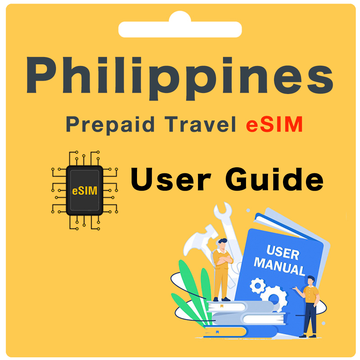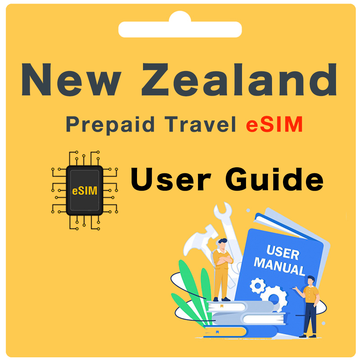Guide d'utilisation de l'eSIM prépayée du réseau Vodafone en Australie
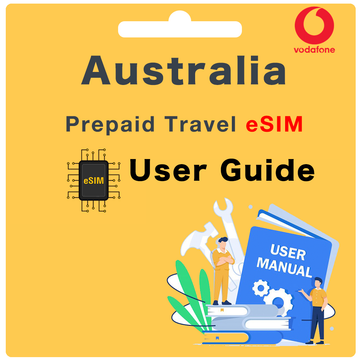
Qu'est-ce qui est inclus ?
- 35 Go de données en Australie
- Partage de connexion/Tethering autorisé en Australie
- Minutes illimitées vers les mobiles et lignes fixes standards australiens, plus 250 minutes vers certains pays*
- SMS illimités vers les mobiles et lignes fixes standards australiens
- L'eSIM comprend un numéro de téléphone australien
- 30 jours de service après l'activation
- 250 minutes internationales vers 25 pays, dont le Canada, les États-Unis, Singapour, la Malaisie, la Chine, le Royaume-Uni, l'Irlande, la République de Corée, l'Inde, la Nouvelle-Zélande, l'Italie, le Japon, la Thaïlande, Hong Kong, l'Indonésie, Taïwan, la France, la Grèce, le Vietnam, l'Espagne, le Portugal, le Pakistan, les Philippines, le Bangladesh, le Sri Lanka.
Que dois-je faire avant mon départ ?
Avant votre départ, assurez-vous de :
Étape 1. Vérifier la compatibilité eSIM de votre appareil. Pour savoir si votre appareil prend en charge l'eSIM, composez *#06#. Si un numéro EID de 32 chiffres apparaît à l'écran, votre appareil prend en charge l'eSIM.
Étape 2. Vérifier que votre appareil est débloqué.
Étape 3. Enregistrer votre date d'arrivée via notre site web ici.
Comment enregistrer ma date d'arrivée ?
Pour enregistrer votre date d'arrivée, visitez notre site web ici. Une fois cela fait, merci de patienter jusqu'à 24 heures.
Que faire si je ne suis pas sûr de ma date d'arrivée ?
Si vous n'êtes pas sûr de la date exacte de votre voyage, vous pouvez enregistrer vos dates plus tard. Il est conseillé de le faire au moins trois jours avant votre départ pour garantir un processus d'activation sans accroc.
Et si ma date d'arrivée change ?
Si votre date d'arrivée change, veuillez nous prévenir au moins 3 jours avant la date initiale. Cela nous permettra de mettre à jour votre plan d'activation de l'eSIM. N'oubliez pas, le QR code eSIM vous est envoyé 1 jour avant votre date d'arrivée, et une fois l'eSIM générée, il n'est plus possible de modifier quoi que ce soit. Pour toute modification ou assistance, veuillez nous envoyer un email à hello@globalstarlink.com.au.
Comment trouver mon numéro de commande ?
En fonction du marché sur lequel vous avez effectué votre achat, le numéro de commande peut être différent. Vous pouvez généralement le trouver dans l'email de confirmation, ou en vous connectant à votre compte eBay ou Amazon et en consultant votre commande.
Voici quelques exemples pour chaque marketplace :
- eBay : 12-34567-89123
- Global Starlink : #INV1234GS
- Amazon : 503-1234567-1234567
Note : Si vous avez acheté plusieurs eSIMs, utilisez le même numéro de commande pour chaque eSIM achetée.
Comment activer cette eSIM ?
Pour activer votre eSIM, suivez ces étapes :
Étape 1. Allez dans les paramètres de votre appareil et scannez le QR code pour installer votre eSIM.
- iOS : Paramètres > Mobile > sous les cartes SIM, sélectionnez "Ajouter eSIM" > scannez le QR code ou entrez le code d'activation manuellement.
- Android : Paramètres > Connexions > Gestionnaire de cartes SIM > sélectionnez "Ajouter un plan mobile" ou "Ajouter une eSIM" > scannez le QR code ou entrez le code d'activation manuellement.
- Pixel : Paramètres > Réseau & internet > Réseau mobile > Avancé > Opérateur > sélectionnez "Ajouter un opérateur" ou "Ajouter une eSIM".
Étape 2. Attendez 2-3 minutes pendant que le QR code s'installe sur votre appareil. Une fois l'installation terminée, vous devriez recevoir une notification vous informant que l'installation est terminée. L'eSIM devrait apparaître dans la section des cartes SIM/eSIM de votre appareil avec l'un des libellés suivants : Données mobiles, Secondaire, Voyage, etc.
Que faire une fois arrivé en Australie ?
Une fois en Australie, suivez ces étapes :
Étape 1. Activez votre eSIM.
- iOS : Paramètres > Mobile > sous les cartes SIM, allez sur votre nouvelle eSIM Vodafone > activez le bouton "Activer cette ligne".
- Android : Paramètres > Connexions > Gestionnaire de cartes SIM > allez sur votre nouvelle eSIM Vodafone > activez le bouton pour allumer l'eSIM.
- Pixel : Paramètres > Réseau & internet > Réseau mobile > activez le bouton pour allumer l'eSIM.
Étape 2. Changez votre données mobiles pour votre nouvelle eSIM Vodafone.
- iOS : Paramètres > Mobile > Données mobiles > sélectionnez votre nouvelle eSIM Vodafone.
- Android : Paramètres > Connexions > Gestionnaire de cartes SIM > appuyez sur Données mobiles > sélectionnez votre nouvelle eSIM Vodafone.
- Pixel : Paramètres > Réseau & internet > Réseau mobile > appuyez sur Données mobiles > sélectionnez votre nouvelle eSIM Vodafone.
Étape 3. Vérifiez que l'itinérance des données est activée.
- iOS : Paramètres > Mobile > sous les cartes SIM, allez sur votre nouvelle eSIM Vodafone > vérifiez que "Itinérance des données" est activée.
- Android : Paramètres > Connexions > Réseaux mobiles > vérifiez que l'itinérance des données est activée.
- Pixel : Paramètres > Réseau & internet > Réseau mobile > Avancé > Itinérance des données > activez le bouton pour votre eSIM Vodafone.
Étape 4. Vérifiez vos paramètres APN :
-
Nom APN : live.vodafone.com
-
Nom d'utilisateur APN : (Laissez vide)
-
Mot de passe APN : (Laissez vide)
-
iOS : Paramètres > Mobile > sélectionnez votre nouvelle eSIM Vodafone > Réseau de données mobiles > Les détails APN seront affichés.
-
Android : Paramètres > Connexions > Réseaux mobiles > Noms des points d'accès.
-
Pixel : Paramètres > Réseau & internet > Réseau mobile > Avancé > Noms des points d'accès (ou APN).
Patientez jusqu'à 30 minutes pour que l'eSIM se connecte correctement au réseau.
Quel sera mon nouveau numéro de téléphone ?
Votre numéro australien vous sera attribué lors du processus d'activation et devrait s'afficher durant cette étape. Si ce n'est pas le cas, vous pouvez retrouver votre numéro en consultant les paramètres de votre téléphone.
Note : Vous ne pourrez pas connaître votre numéro de téléphone tant que la carte SIM n'est pas activée.
Comment vérifier mon solde de données ?
Pour consulter votre solde d'appels et de données, rendez-vous sur le site web d'EzySIM et connectez-vous à votre compte. Une fois connecté, vous pourrez vérifier votre solde, consulter votre historique d'utilisation et recharger vos données à tout moment.
Alternativement, vous pouvez utiliser les paramètres de votre appareil pour vérifier votre consommation de données. Selon le type de votre appareil, voici les étapes à suivre :
- iOS : Paramètres > Mobile > sous Données mobiles pour votre [nom eSIM Vodafone] > Période en cours
- Android : Paramètres > Connexions > Utilisation des données ou Utilisation des données mobiles
- Pixel : Paramètres > Réseau & internet > Réseau mobile ou Utilisation des données
Puis-je recharger mon eSIM ?
Oui, vous pouvez recharger votre eSIM. Il vous suffit de vous rendre sur www.ezysim.com.au et de cliquer sur le bouton "Recharger". Alternativement, vous pouvez vous connecter à votre compte en cliquant sur "Mon Compte", puis vous connecter et utiliser votre carte bancaire pour effectuer une recharge. Pour plus de commodité, vous pouvez enregistrer votre carte et activer la recharge automatique afin que votre plan se renouvelle automatiquement sans tracas.
Puis-je utiliser mon téléphone comme point d'accès ou dispositif de partage de connexion ?
Oui, vous pouvez utiliser votre téléphone comme point d'accès ou dispositif de partage de connexion pour partager votre connexion de données mobiles avec d'autres appareils.
Comment ma famille et mes amis peuvent-ils m'appeler et m'envoyer des messages ?
Votre famille et vos amis peuvent vous appeler et vous envoyer des messages sur votre numéro australien en utilisant l'indicatif +61. (Veuillez noter que des frais d'appel et de message internationaux standards peuvent s'appliquer en fonction de leur forfait téléphonique international.)
Alternativement, vous pouvez rester en contact via des applications basées sur les données telles que WhatsApp, Viber, Snapchat, Facebook Messenger, Skype, iMessage, etc.
Que se passe-t-il si je voyage plus longtemps que les jours de service que j'ai achetés ?
Si vous voyagez plus longtemps que la période de service couverte par votre eSIM Vodafone Australie, vous pouvez facilement recharger votre eSIM pour prolonger votre service et ainsi rester connecté tout au long de votre voyage sans interruptions.
Que faire si j'ai des problèmes avec l'eSIM pendant mon voyage à l'étranger ?
Service en libre-service : Rendez-vous sur www.globalstarlink.com.au/pages/faq.
Chat en direct : Cliquez sur "Chattez avec nous" sur notre site web pour démarrer une conversation en direct avec notre équipe de support client. (Nos horaires de travail sont du lundi au dimanche : 9h - 1h, heure de l'Est de l'Australie)
Envoyez-nous un email : Si la situation se produit en dehors de nos horaires de travail, veuillez nous envoyer immédiatement un email à hello@globalstarlink.com.au. Nous commencerons à traiter votre demande dès que nous serons de retour en ligne le lendemain.
Pour accélérer le processus, merci d'inclure les informations suivantes dans votre email afin que nous puissions enquêter davantage :
- Numéro de commande (ou numéro de SIM)
- Votre emplacement actuel
- Marque et modèle de votre téléphone
- Captures d'écran de tout message d'erreur que vous recevez
- Toute autre information sur le problème que vous pensez utile pour nous aider à résoudre l'incident.