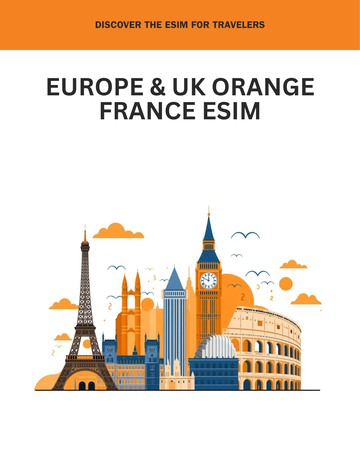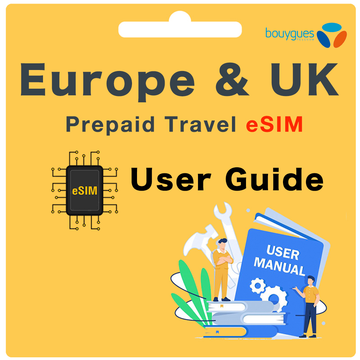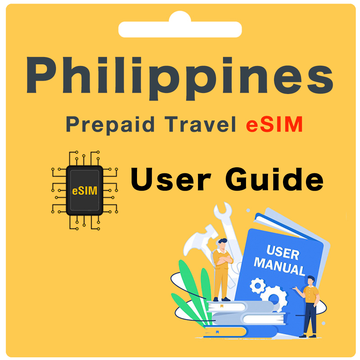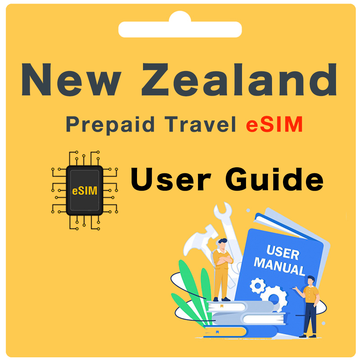Guide de l'utilisateur de l'eSIM prépayée en Corée du Sud
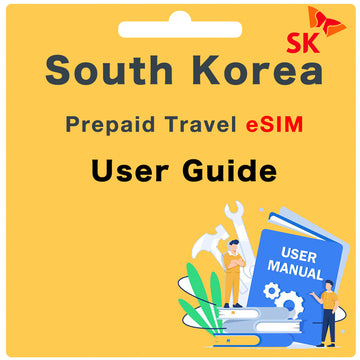
Ce qui est inclus :
- eSIM et plan authentiques de Corée du Sud
- 1 Go/jour de données à haute vitesse
- Données illimitées à 128 Kbps
- Point d'accès/partage de connexion autorisé (les appels et les SMS ne sont pas inclus)
Ce qu'il faut faire avant votre départ :
Avant votre départ, assurez-vous d'avoir :
Étape 1. Vérifié la compatibilité eSIM de votre appareil
Note : Pour vérifier si votre appareil prend en charge l'eSIM, composez *#06#. Si un numéro EID de 32 chiffres apparaît sur votre écran, votre appareil prend en charge l'eSIM.
Étape 2. Vérifiez si votre appareil est débloqué
Étape 3. Enregistrez votre date d'arrivée sur notre site web.
Comment enregistrer ma date d'arrivée ?
Pour enregistrer votre date d'arrivée, visitez notre site web. Une fois terminé, laissez jusqu'à 24 heures.
Que faire si je ne suis pas sûr de ma date d'arrivée ?
Si vous n'êtes pas sûr, enregistrez vos dates plus tard. Il est préférable de le faire au moins trois jours avant votre voyage pour un processus d'activation fluide.
Que faire si ma date d'arrivée change ?
Une fois le code QR eSIM généré, il est valide pendant 90 jours. Si vous voyagez dans les 90 jours, aucun changement n'est nécessaire. Pour les voyages au-delà de 90 jours, envoyez-nous un email à hello@globalstarlink.com.au pour obtenir de l'aide.
Comment trouver mon numéro de commande ?
Selon le marché, trouvez le numéro de commande dans l'email de confirmation ou en vous connectant à votre compte eBay ou Amazon et en cliquant sur votre commande.
Exemples de numéros de commande :
eBay : 12-34567-89123
Global Starlink : #INV1234GS
Amazon : 503-1234567-1234567
Note : Utilisez le même numéro de commande pour chaque eSIM acheté.
Comment activer cette eSIM ?
Pour activer votre eSIM :
Étape 1. Allez dans les paramètres de votre appareil et scannez le code QR pour installer votre eSIM.
iOS : Paramètres > Mobile > sous SIMs, sélectionnez ajouter eSIM > scannez le code QR ou saisissez le code d'activation manuellement
Android : Paramètres > Connexions > Gestionnaire de cartes SIM > sélectionnez 'Ajouter un plan mobile' ou 'Ajouter eSIM' > scannez le code QR ou saisissez le code d'activation manuellement
Pixel : Paramètres > Réseau et Internet > Réseau mobile > Avancé > Opérateur > sélectionnez 'Ajouter un opérateur' ou 'Ajouter eSIM'
Étape 2. Attendez 2-3 minutes pour que le code QR s'installe. Une fois terminé, une notification devrait apparaître pour confirmer l'installation. L'eSIM devrait apparaître sous la section SIMs/eSIM de votre appareil avec des étiquettes comme Données mobiles, Secondaire, Voyage, CSL/1010, etc.
Que faire une fois arrivé en Corée du Sud ?
Étape 1. Activez votre eSIM
iOS
Paramètres > Mobile > sous SIMs, sélectionnez votre nouvelle eSIM de Corée du Sud > basculez l'interrupteur sur "Activer cette ligne" sur ON
Android
Paramètres > Connexions > Gestionnaire de cartes SIM > sélectionnez votre nouvelle eSIM de Corée du Sud > basculez l'interrupteur pour activer l'eSIM
Pixel
Paramètres > Réseau et Internet > Réseau mobile > allez sur votre nouvelle eSIM de Corée du Sud > basculez l'interrupteur pour activer l'eSIM
Étape 2. Modifiez vos données mobiles vers votre nouvelle eSIM de Corée du Sud
iOS
Paramètres > Mobile > Données mobiles > sélectionnez votre nouvelle eSIM de Corée du Sud
Android
Paramètres > Connexions > Gestionnaire de cartes SIM > appuyez sur Données mobiles > sélectionnez votre nouvelle eSIM de Corée du Sud
Pixel
Paramètres > Réseau et Internet > Réseau mobile > appuyez sur Données mobiles > sélectionnez votre nouvelle eSIM de Corée du Sud
Étape 3. Vérifiez que l'itinérance des données est activée
iOS
Paramètres > Mobile > sous SIMs, allez sur votre nouvelle eSIM de Corée du Sud > vérifiez que 'Itinérance des données' est activée
Android
Paramètres > Connexions > Réseaux mobiles > vérifiez que l'itinérance des données est activée
Pixel
Paramètres > Réseau et Internet > Réseau mobile > Avancé > Itinérance des données > basculez l'interrupteur sur ON pour votre eSIM de Corée du Sud
Étape 4. Vérifiez les paramètres de votre APN :
Nom de l'APN : internet
Nom d'utilisateur APN : (Laisser vide)
Mot de passe APN : (Laisser vide)
iOS
Paramètres > Mobile > sélectionnez votre nouvelle eSIM de Corée du Sud > Réseau de données mobiles > les détails de l'APN seront affichés
Android
Paramètres > Connexions > Réseaux mobiles > Noms des points d'accès
Pixel
Paramètres > Réseau et Internet > Réseau mobile > Avancé > Noms des points d'accès (ou APN)
Veuillez patienter jusqu'à 30 minutes pour que l'eSIM se connecte correctement au réseau SK.
Quel sera mon numéro de téléphone ?
L'eSIM de la Corée du Sud est une eSIM uniquement pour les données, elle ne dispose pas d'un numéro de téléphone traditionnel pour les appels vocaux ou les SMS. Elle fournit plutôt une connectivité de données à haute vitesse pour naviguer sur le web, utiliser des applications et rester connecté en ligne pendant votre séjour en Corée du Sud.
Comment vérifier mon solde de données ?
Nous vous recommandons d'utiliser les paramètres de votre appareil pour vérifier votre solde de données pour l'eSIM de la Corée du Sud. Malheureusement, à part cette méthode, il n'y a pas d'autres moyens de vérifier votre solde de données. Selon le type de votre appareil, veuillez suivre les étapes suivantes :
iOS
Paramètres > Mobile > sous Données mobiles pour votre [nom de l'eSIM de Corée du Sud] > Période actuelle
Android
Paramètres > Connexions > Utilisation des données ou Utilisation des données mobiles
Pixel
Paramètres > Réseau et Internet > Réseau mobile ou Utilisation des données
Puis-je recharger mon eSIM ?
L'eSIM de la Corée du Sud est une eSIM à usage unique et ne peut pas être rechargée ou prolongée une fois activée. Si vous avez besoin de prolonger votre connectivité de données, vous devrez acheter une nouvelle eSIM pour la durée souhaitée.
Dans quels pays cette eSIM fonctionne-t-elle ?
L'eSIM de la Corée du Sud est conçue pour être utilisée uniquement en Corée du Sud. Elle offre une connectivité de données à haute vitesse à l'intérieur de la Corée du Sud, permettant aux voyageurs de rester connectés pendant leur séjour dans le pays.
Si vous prévoyez de voyager dans d'autres pays, vous devrez peut-être acheter une carte eSIM séparée ou prendre des dispositions alternatives pour la connectivité dans ces destinations.
Comment ma famille et mes amis peuvent-ils m'appeler et m'envoyer des messages ?
Étant donné que l'eSIM de la Corée du Sud est uniquement pour les données, votre famille et vos amis peuvent communiquer avec vous via des applications de messagerie basées sur internet, telles que WhatsApp, Facebook Messenger ou par e-mail. Vous pouvez partager vos coordonnées ou votre identifiant d'application de messagerie préféré pour rester en contact pendant votre séjour en Corée du Sud.
Que se passe-t-il si je voyage plus longtemps que les jours de service que j'ai achetés ?
Si vous voyagez plus longtemps que la durée couverte par l'eSIM de la Corée du Sud, vous devrez acheter une autre eSIM pour les jours supplémentaires dont vous avez besoin. Cela vous permettra de continuer à profiter de la connectivité de données à haute vitesse pendant votre séjour prolongé en Corée du Sud.