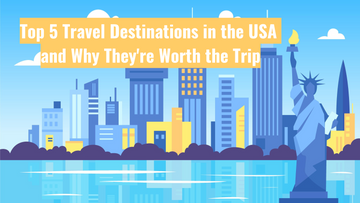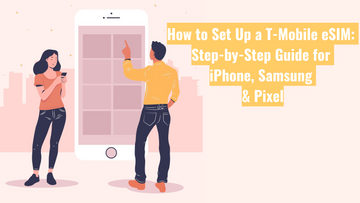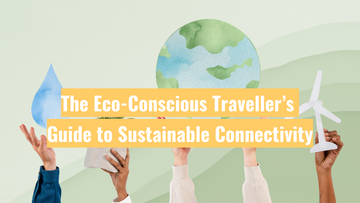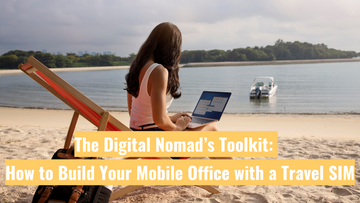Wie finde ich meine Bestellnummer?

Die Methode zur Suche nach Ihrer Bestellnummer hängt von der Plattform ab, auf der Sie Ihren Kauf getätigt haben. Ob Sie auf eBay stöbern, unsere Global Starlink-Website nutzen oder den Komfort von Amazon bevorzugen – wenn Sie Ihre Bestellnummer schnell finden, können Sie Ihr Ankunftsdatum früher registrieren.
In dieser umfassenden Anleitung zeigen wir Ihnen Schritt für Schritt, wie Sie Ihre Bestellnummer auf drei Plattformen finden: eBay, Global Starlink und Amazon. Egal, wo Sie Ihren Kauf getätigt haben, wir bieten Ihnen einfache und verständliche Anleitungen, damit Sie Ihre Bestelldetails schnell und effizient abrufen können.
eBay
-
Melden Sie sich bei Ihrem eBay-Konto an
Besuchen Sie die eBay-Website oder die App und melden Sie sich mit Ihrem Benutzernamen und Passwort an.
-
Öffnen Sie „Mein eBay“
Klicken Sie auf „Mein eBay“ – auf dem Desktop finden Sie diese Option oben rechts, in der eBay-App befindet sie sich in der unteren Menüleiste. -
Gehen Sie zu „Kaufübersicht“
Wählen Sie in „Mein eBay“ den Bereich „Kaufübersicht“ oder „Käufe“ aus. Hier sehen Sie eine Liste Ihrer letzten Bestellungen.

-
Bestellung finden
Suchen Sie in der Liste nach der Bestellung, für die Sie die Bestellnummer benötigen:- Auf dem Desktop wird die Bestellnummer direkt oberhalb des Artikels angezeigt.
- In der eBay-App müssen Sie den Artikel öffnen, um die Bestellnummer einzusehen.
- Das Format der Bestellnummer lautet: 12-3456-78912.


Global Starlink
Auf unserer Global Starlink-Website gibt es zwei Möglichkeiten, Ihre Bestellnummer zu finden:
Bestellnummer per E-Mail abrufen
-
E-Mail-Posteingang überprüfen
Melden Sie sich bei dem E-Mail-Konto an, das Sie für Ihren Kauf verwendet haben. -
Bestätigungs-E-Mail suchen
Suchen Sie nach der Bestellbestätigung, die Sie nach dem Kauf erhalten haben. Diese E-Mail enthält wichtige Bestellinformationen, einschließlich der Bestellnummer.
-
Bestellnummer finden
Die Bestellnummer folgt in der Regel diesem Format: #INV1234GS.
Bestellnummer über Ihr Konto abrufen
-
Registrieren oder Anmelden
Besuchen Sie unsere Global Starlink-Website und klicken Sie oben rechts auf „Konto“. Dort können Sie sich entweder anmelden oder ein neues Konto registrieren.

-
Dashboard aufrufen
Nach erfolgreicher Anmeldung gelangen Sie zu Ihrem persönlichen Dashboard. -
Bestellungen einsehen
Öffnen Sie den Bereich „Bestellungen“. Dort finden Sie alle Ihre bisherigen Käufe.
-
Bestellung auswählen
Suchen Sie in der Liste die gewünschte Bestellung und klicken Sie darauf, um die Bestelldetails anzuzeigen. Die Bestellnummer folgt üblicherweise dem Format: #INV1234GS.
Amazon
-
Bei Amazon anmelden
Besuchen Sie die Amazon-Website und melden Sie sich mit Ihren Zugangsdaten an.
-
„Meine Bestellungen“ aufrufen
Klicken Sie auf das Menü „Konto & Listen“ und wählen Sie „Meine Bestellungen“ aus.
-
Bestellung suchen
Blättern Sie durch die Liste Ihrer letzten Bestellungen und klicken Sie auf die gewünschte Bestellung. Scrollen Sie dann nach unten zu „Bestelldetails anzeigen“.

-
Bestellnummer finden
Die Bestellnummer, oft als Bestell-# bezeichnet, wird auf der Bestelldetailseite deutlich angezeigt. Sie steht normalerweise oben auf der Seite und beginnt mit 249, 250 oder 503.